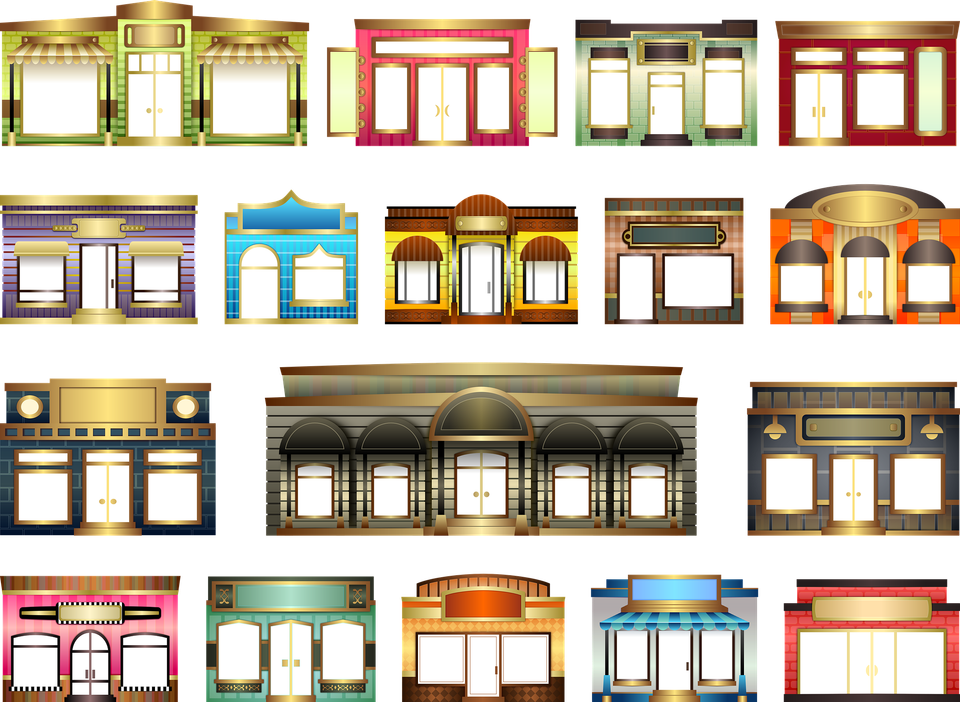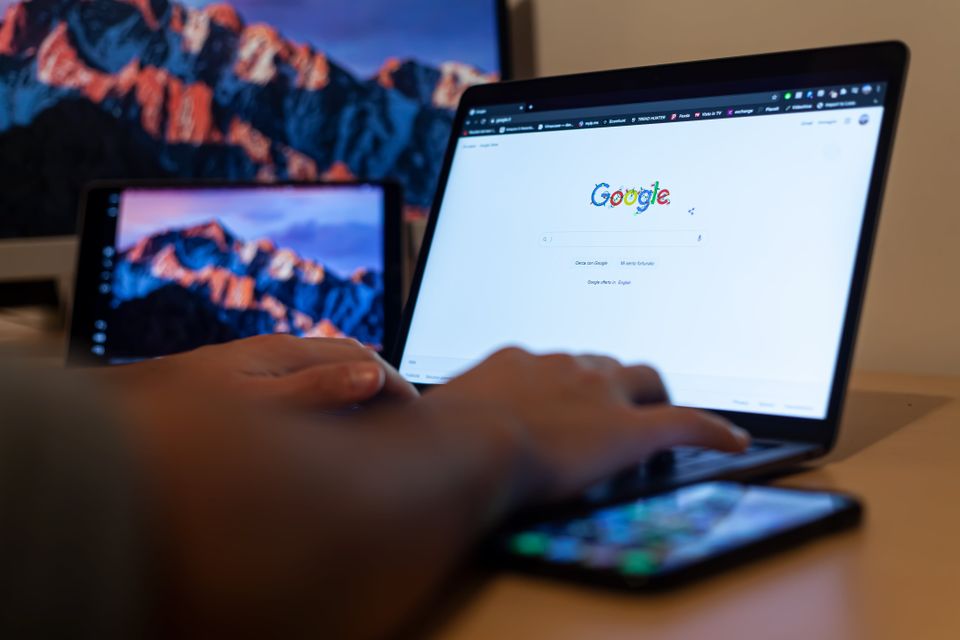
Claiming your Google Business Profile (GBP) page
Before You Begin
Google needs to confirm you're the rightful owner. The most common methods are:
Step 4: Complete Your Profile
- Make sure you have a Google account. If not, create one for free.
- Have your business's information ready: name, address, phone number, website (if you have one), etc.
- Visit https://business.google.com/create
- Sign in with your Google account.
-
Type in your business name and address.
- If your business appears: Select it from the list. Click "Claim this business", then "Manage now".
- If your business doesn't appear: Click "Add your business to Google". Follow the on-screen prompts to create a new listing.
Google needs to confirm you're the rightful owner. The most common methods are:
- Postcard: Google mails a postcard with a code to your business address. This usually takes 5-7 days.
- Phone or Email: Sometimes available for instant verification.
- Instant Verification: This might be an option if your business already has a verified Google Search Console website listing.
- Bulk Verification: For businesses with 10+ locations.
Step 4: Complete Your Profile
-
Fill in as much information as possible:
- Business name (Keep it consistent with other listings)
- Hours of operation
- Business Category
- Website
- Photos
- Description of your business
- The verification process can take some time, especially with the postcard method.
- Once verified, you'll gain full control of your GBP listing!
- Accuracy Matters: Use the same business name and address format as other listings you may have online.
- Own Your Listing: Regularly update, respond to reviews, and use all GBP's features.
- Google Business Profile Help Center: [invalid URL removed]
- Feel free to ask if you run into any specific issues
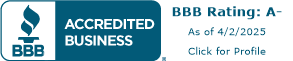 Skip to content
Skip to content